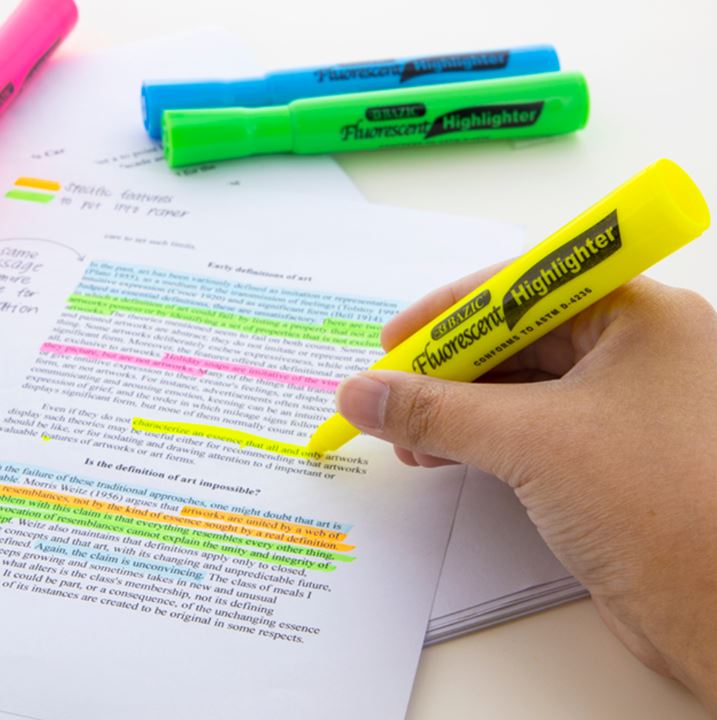Free online graphic
Aahh. There’s nothing more satisfying than drowning out the minutiae with a big fat highlighter. Am I right?
Those were the days. Sadly, computers are trying to eliminate the ink industry. Now, we get PDF documents on a screen that will just laugh at our bright yellow marker. Sure, go for it… print it out, highlight it, scan it back in, cringe at your OCD problem… Ugh. Been there, done that.
If you are determined to retain your highlighting rights, you have probably experimented with the highlighter tool that is offered in most PDF readers. You have probably growled at the erratic etch-a-sketch mess that comes from drawing with a mouse or a fingertip. And when you try to fill in the parts you missed
with the etch-a-sketch, the darn computer pretends it’s real ink by darkening the overlap.
I just tried highlighting a PDF with Microsoft Edge’s highlighter. When I select text-only highlight, it can’t find any text to highlight. When I turn that off, it highlights my etch-a-sketch streak, which mysteriously disappears at my next click.
Of all the programs that can open a PDF, I think Adobe Acrobat still leads the highlighting effort. If your PDF highlighter doesn’t behave, close the PDF, right-click it, select Open with, and choose Adobe Acrobat. If that’s not one of your choices, you might want to download it. The “Reader” version is free, and many institutions require it. When you click Adobe’s highlighter tool, you don’t have to specify text-only. Adobe knows what we’re here for. It offers a big dot to choose a color and even its opacity. Go ahead. Rainbow that document! If you mess up, you can click a highlight and a trash can will appear.
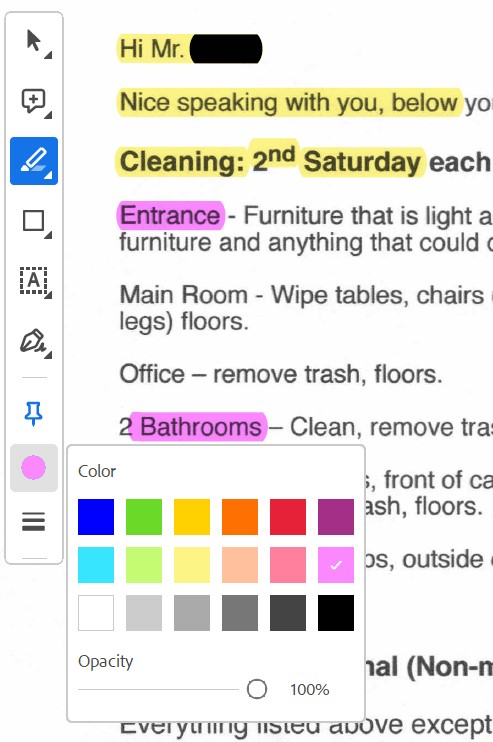
What? You don’t want your name on a rainbow? Redact! Redact! Unfortunately, Adobe charges $19.99/mo. for such fanciness. But here at Computer Corner, we sniff out free stuff. Just change your highlighter color to black and darklight it away.
What? You want it to quietly disappear off the page? Okay. Select the Draw tool and draw a rectangle (or other shape) over the culprit. Change the color dot to white for both the shape and its border.
Is it really gone? Well, it depends. Saving a marked-up PDF in Adobe saves the markups on a layer so you can still delete the highlights. But if you PRINT it to PDF rather than SAVE it, all you get is a photograph. When you print, what you see is what you get, even if you print it to PDF.