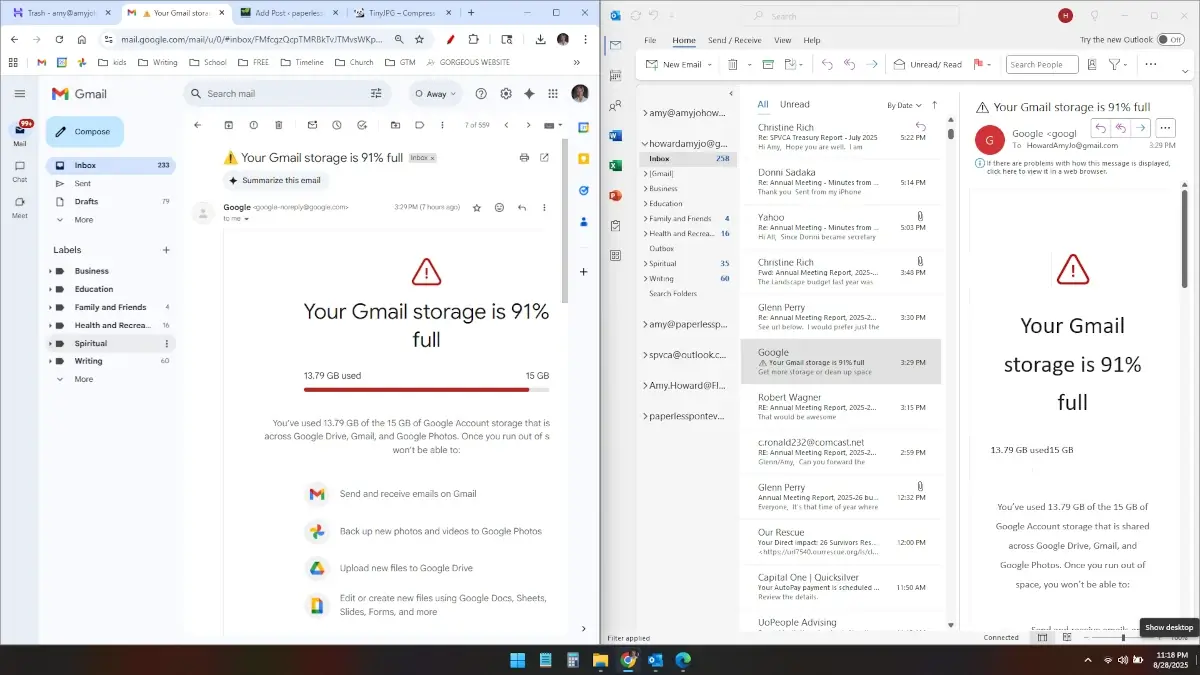I once had a neighbor who had too much snail mail. She brought her mail in from the mailbox every day and dropped it onto the dining room table. The table was completely covered in it. She was waiting for her navy husband to come home from deployment and deal with the mail. I wonder if he looked forward to that task, like reconnecting with his home life.
I’m not far from her. I have too much email.
I have too many email addresses. That’s thanks to Gmail offering free email addresses for every little thing. That must be how we got the Large Language Models that A.I. eschews for us.
To make sure I don’t miss anything, I generally tell all of my email addresses to forward a copy of all mail to my main Gmail inbox. That’s helpful, but they all blend together there. I want to have a better idea of what email is still coming in to those other email accounts. I want to see my email accounts separately on the same screen. I want it all.
I decided to go back to my Outlook roots. Wait. Why did I leave those roots in the first place? Oh. Right. So I could see my email even when I’m not at home. Ugh. It’s been that long… Outlook used to be a home-based tool. Well, now it’s just as portable as Gmail, and I’m giving it another chance.
I added several of my email accounts to Outlook. Hello beautiful! Down the left sidebar I see all my email accounts. I can expand and collapse them willy nilly. I can click on any account or folder within that account and see its contents in the main window. I realize now that Outlook is not an email account. Outlook is a post office. It is designed to hold multiple mailboxes and keep them accessible and orderly.
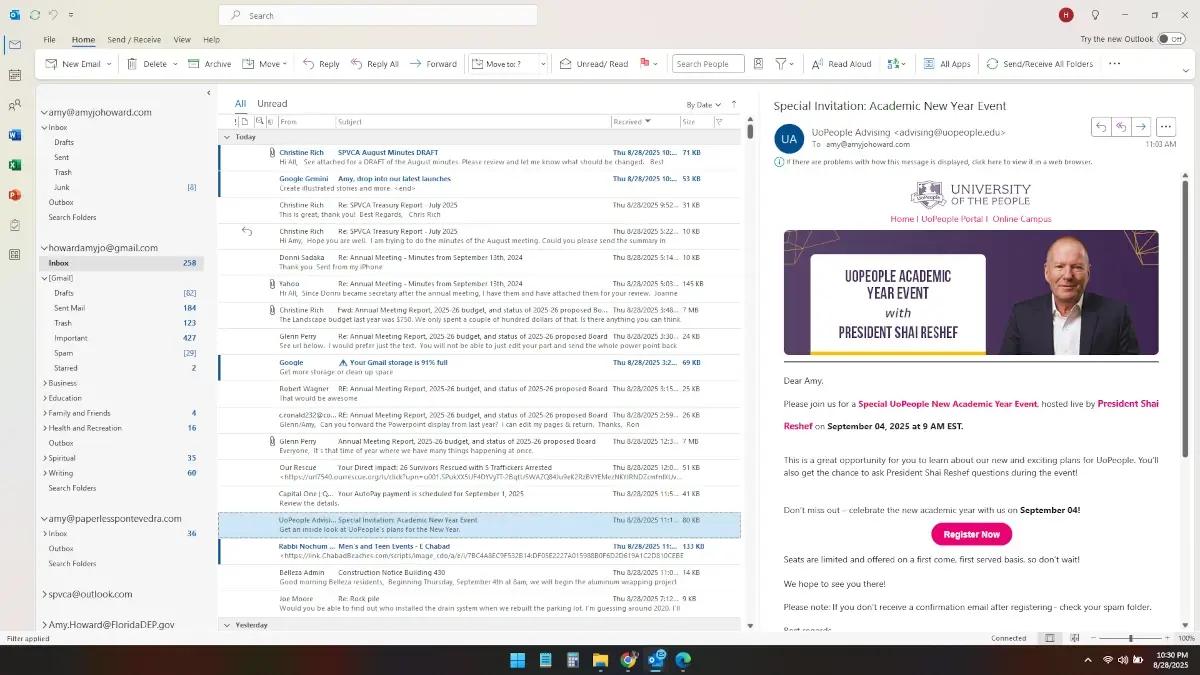
In contrast, Gmail is an email account. Simply including mail from other accounts does not mean it has any intention of giving them equal standing. Those visiting emails are lost in the mainstream.
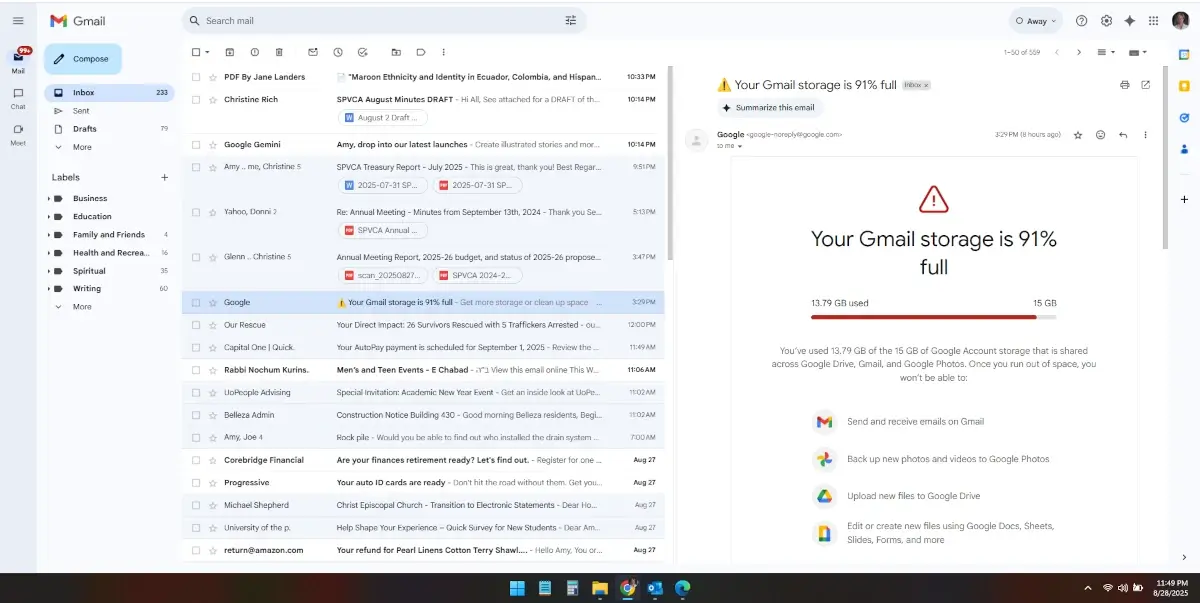
DING DING DING. Outlook wins the orderly round. Seeing my emails separated into their respective accounts all on the same screen brought back my sanity.
But alas, I want more.
I also want to clear out all my email and keep only things that still need my attention. As I delete old emails, I often want to save a PDF copy in my digital storage. In email world, getting a PDF copy requires ‘printing’ to PDF. Here, too, Outlook and Gmail each have their own ways.
Printing an email to PDF in Outlook looks just as lovely as the mail listing – thoughtful, even. Outlook heads the page with the account the email is printing from, then arranges the vitals nice and neat below.
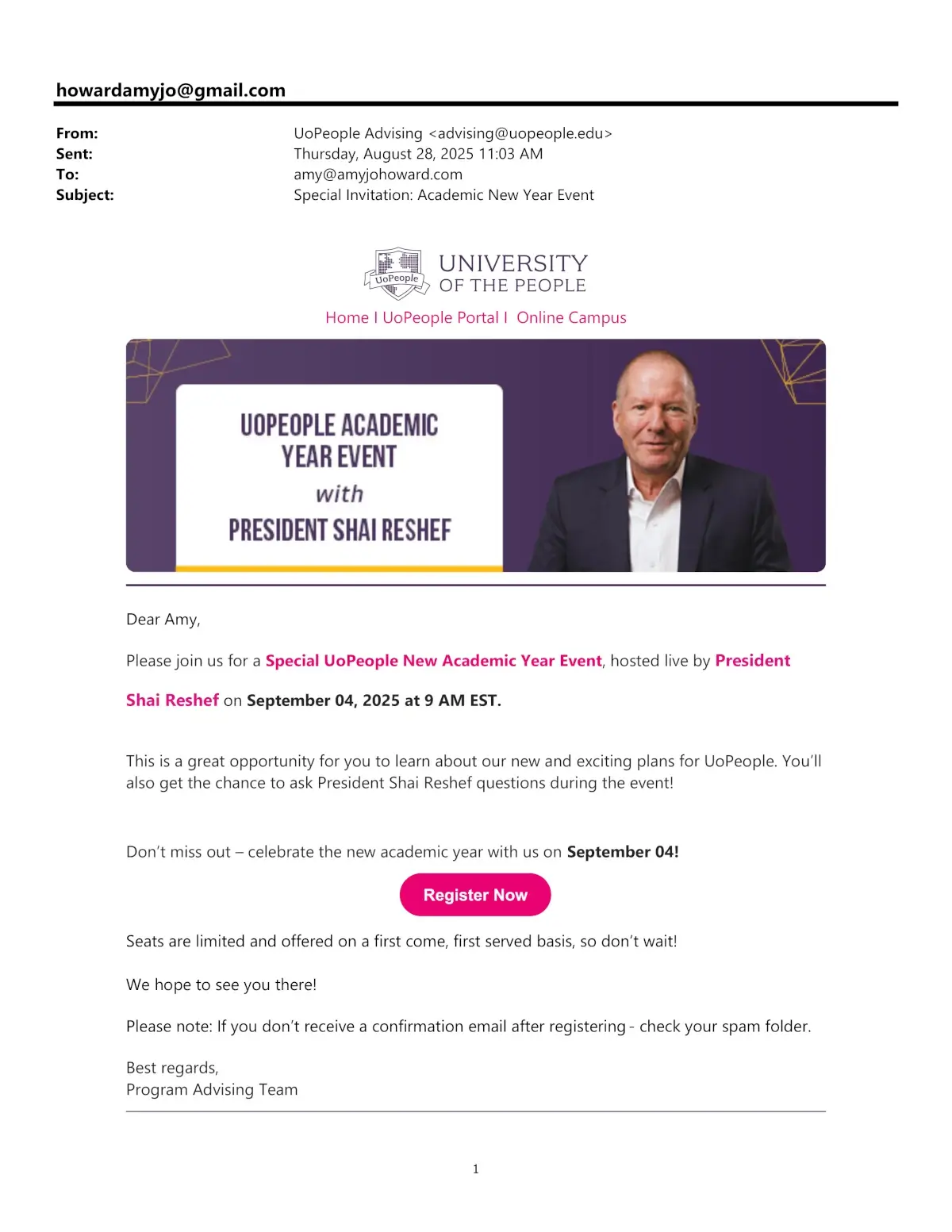
Gmail, on the other hand, kind of blurts out the printed version without much TLC.
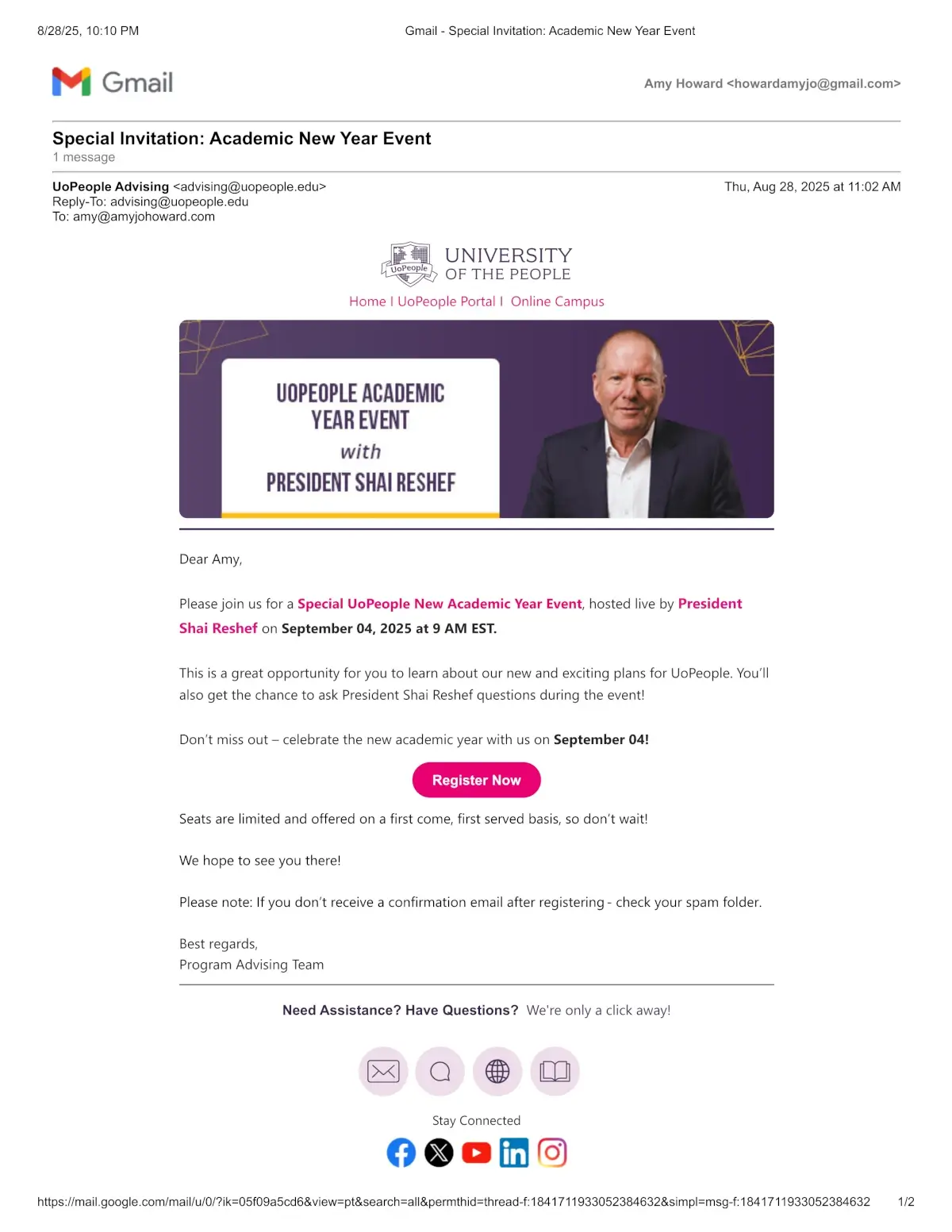
In fact, I have to strain to see past the Gmail logo to internalize this document as my own. It looks more like a screenshot of the Gmail web page. Which, I guess it is. I much prefer the Outlook printout.
DING DING DING. Outlook wins the style round.
But alas, I want more.
I also want to store the smallest file I can in my digital storage so I can escape that monthly storage fee for unnecessary bloat. I took a peek at the file sizes of the above PDFs:

Not only did Gmail give me half the file size, but it also gave me a pre-filled file name. All I had to do was add my date stamp to the front of it. Outlook wanted me to come up with a file name from scratch. Which, I guess I always do. But it was quite a treat to have one already there, appropriately parroting the email’s subject line. Gmail is saving me storage space, which is money, as well as thinking time, which is also money.
DING DING DING. Gmail wins the print job.
So how can I get the best of both worlds?
- Post office view in Outlook
- Cost-saving prints in Gmail
It’s after midnight. I’ll go to bed and hopefully wake up with the answer.
zzzzzz
Okay, I slept on it. Then I went to work and forgot about it. Then I drove home and thought some more. It was eating at me. That 370 KB wasn’t so small after all. Three of those and we have a megabyte. Let’s see how much storage that is:
1 email = 370 KB
3 emails = 1 MB
3000 emails = 1 GB
I saved the Special Invitation email as .EML. That’s all the text and all the formatting guts and none of the pictures. I tried two different emails:

That is great space savings! Would I lose too much if I forego the pretty prints?
EML (email) files are very similar to web pages. The amount of human-readable content pales in comparison to the hidden code surrounding that content. You can see the code in Notepad. It contains a bunch of mail transfer protocol language and some HTML and URLS to fetch external inclusions like pictures. An email program like Outlook converts that code to formatting and hide the guts. I tried to show you what the Special Invitation email looks like as text only, but in this WordPress environment, some of the HTML formatting took over.
Yet, for all its extra guts, EML consumes the least amount of space in my storage. That’s because it doesn’t keep a copy of the images. It will still fetch those images as long as they remain at the URL specified in the code, but that’s unreliable.
DING DING DING. Saving emails rather than printing them wins the text-only storage round.
It’s past my bedtime again. At this point, I think I have a three-pronged approach to my email. No wonder I didn’t have a set system all these years.
| Outlook | Gmail | Gmail |
|---|---|---|
| View all mail all at once. | Save emails to PDF when the graphics matter | Save emails to EML when the graphics don’t matter |
It is definitely my bedtime. Let me go sleep on this three-pronged approach to my email life.
zzt
I couldn’t sleep. It was eating at me. Do Outlook and Gmail generate different EML file sizes? I tried to save the same email to the same file format from both Outlook and Gmail. But… Oh for goodness sake. Gmail only saves as EML, and Outlook saves in several options but not EML. That’s not a direct comparison. That means I have to test every one of Outlook’s offers. Ugh.
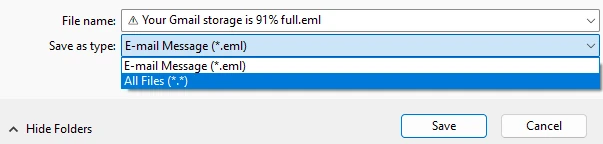
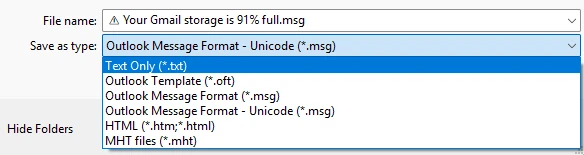
Okay. Here goes.
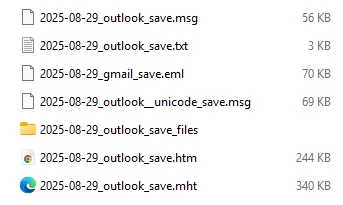
| File format | File size | Note |
|---|---|---|
| eml | 70 KB | Only comes from Gmail |
| msg | 56 KB | Could not open (see below) |
| txt | 3 KB | Vertical sentences (see below) |
| unicode msg | 69 KB | Opened in Outlook and rendered a fully formatted page |
| htm | 244 KB | Generates an additional folder full of render content |
| mht | 340 KB | Only opened in Edge, but invoked Internet Explorer |

I’m starting to feel my old dread of Microsoft.
- Outlook can read the EML file generated by Gmail, but Outlook will not generate an EML file.
- Outlook generates an MSG file but will not open it locally.
- Outlook generates a TXT file but inserts a line break after almost ever character.
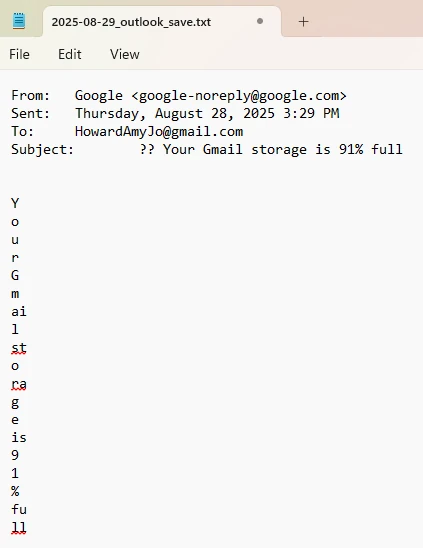
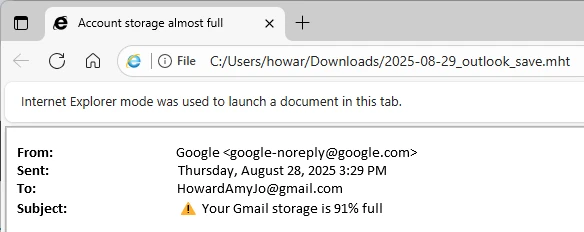
Despite Outlook’s confusing options, the Unicode MSG file behaved just like Gmail’s EML file, at almost identical file sizes. All things equal (pretty much), I’d rather save a file to EML from Gmail because it sounds simpler than ‘Unicode MSG’ and still opens locally. I have now confirmed my three-prong approach is as good as it gets.
| Outlook | Gmail | Gmail |
|---|---|---|
| View all mail all at once. | Save emails to PDF when the graphics matter | Save emails to EML when the graphics don’t matter |
It’s after midnight. I can sleep soundly now. Goodnight.